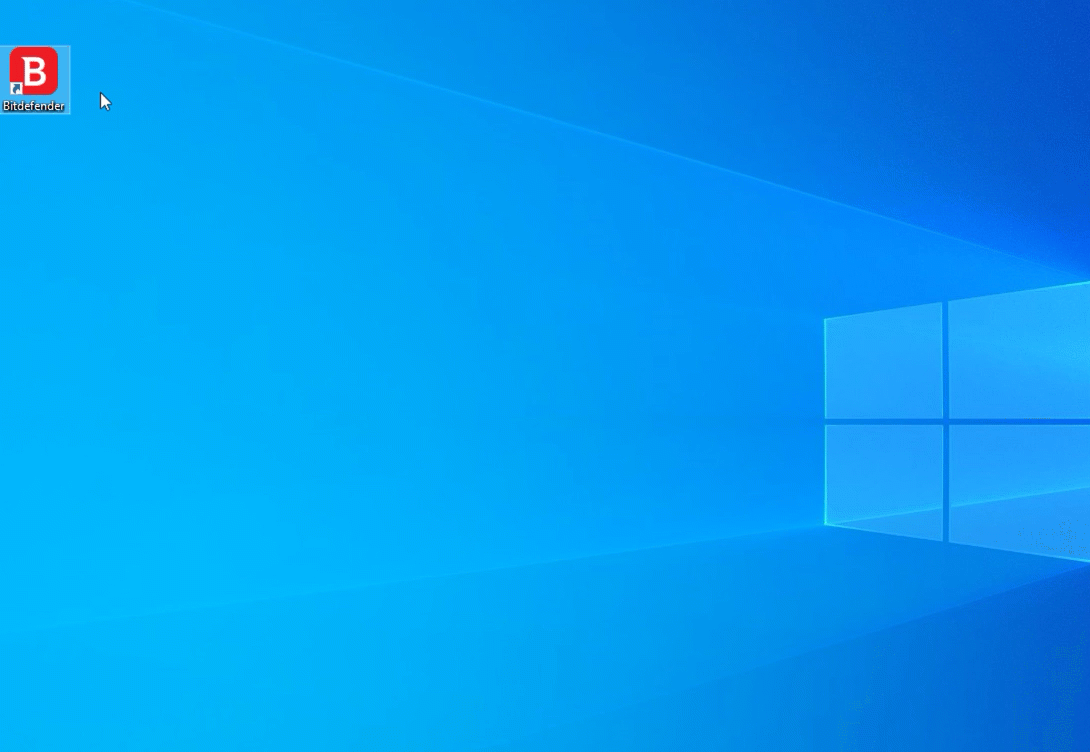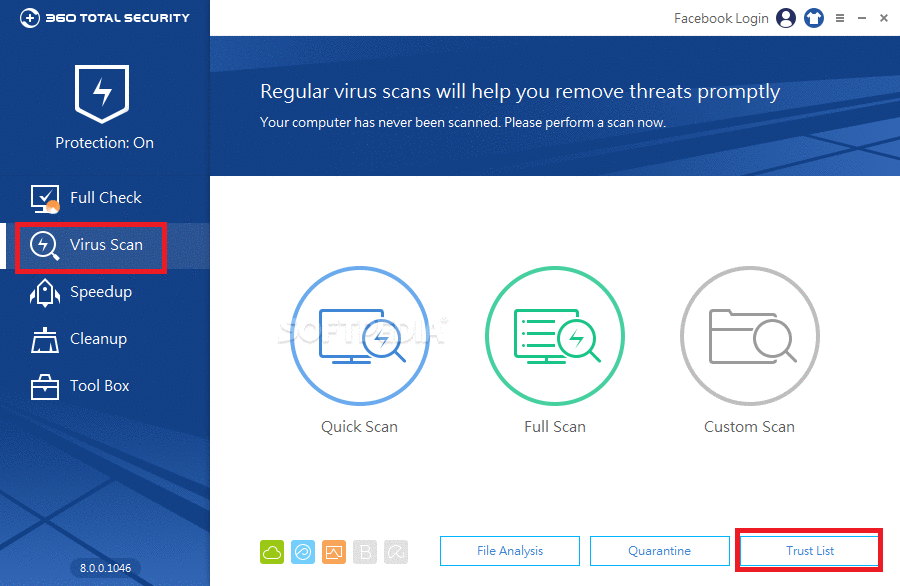Antivirus Exclusion
Kindly identify and read the steps
to add the hack into your antivirus exclusion list.
Different types of antivirus will have different ways to adding exclusions.
*Scroll the list for more
selection
**You may contact the seller or search yourself on google on
the exclusion guide/steps if your antivirus is not in the list or the
instruction provided is not clear.

Antivirus Exclusion
Kindly identify and read the steps
to add the hack into your antivirus exclusion list.
Different types of antivirus will have different ways to adding exclusions.
*Scroll the list for more
selection
**You may contact the seller or search yourself on google on
the exclusion guide/steps if your antivirus is not in the list or the
instruction provided is not clear.

Windows Defender
1. Go to Start![]() > Settings
> Settings![]() > Update & Security
> Update & Security![]() > Windows Security > Virus & threat protection.
> Windows Security > Virus & threat protection.
2. Under Virus & threat protection settings, select Manage settings, and then under Exclusions, select Add or remove exclusions.
3. Click Add an exclusion, Select Folder from the dropdpwn list.
4. On the popup window find or navigate to the path given.
Folder Path: "C:\Program Files (x86)\UHS Premium - CS2 Hacks\"
5. Click "Select Folder" below the right corner on the popup window.
6. Done.
Avast Antivirus
1. Open Avast Antivirus, Go to Menu > Settings.
2. Under General tab, click Exceptions.
3. Click Add Exception button.
4. Type in or browse the folder path into the text box.
Folder Path: "C:\Program Files (x86)\UHS Premium - CS2 Hacks\"
5. Click "ADD EXCEPTION" button.
6. Done.
AVG Antivirus
1. Open AVG Antivirus, click Menu > Settings.
2. Under General tab, click and expand Exceptions.
3. Under "File paths", add the new folder path given by clicking the Browse button.
Folder Path: "C:\Program Files (x86)\UHS Premium - CS2 Hacks\"
4. Click Add after done browsing the path.
5. Done.
Avira Antivirus
1. Click the Avira icon in the system tray to open the Avira user interface.
2. Click Security from the menu.
3. Click Protection Options. Click Setting icon.
4. Click PC Protection > Real-Time Protection > Exceptions.
5. Under the second column click the [...] browse for the folder path.
Folder Path: "C:\Program Files (x86)\UHS Premium - CS2 Hacks\"
6. Click OK.
6. Done.
ESET Antivirus
Folder Path: "C:\Program Files (x86)\UHS Premium - CS2 Hacks\"
F-Secure Antivirus
1. Select Root on the Policy domains tab.
2. Go to the Settings tab and select the Real-time scanning page.
3. Select Do not scan the following files and applications.
4. Click Add, Select Folder path given.
Folder Path: "C:\Program Files (x86)\UHS Premium - CS2 Hacks\"
5. Click OK.
6. Done.
Kaspersky Antivirus
1. Open the settings Kaspersky Internet Security and choose Additional > Threats and Exclusions.
2. Select Manage exclusions, add the folder path in to the exclusion list.
Folder Path: "C:\Program Files (x86)\UHS Premium - CS2 Hacks\"
3. Done.
Malwarebytes
1. Open Malwarebytes for Windows.
2. Click Settings, then click the Exclusions tab.
3. To add an item to the exclusion list, click Add Exclusion.
4. Select "Excluse a file or folder" option, click Next.
5. Click Select Folder, browse to the folder path given.
Folder Path: "C:\Program Files (x86)\UHS Premium - CS2 Hacks\"
6. Under How to Exclude, choose "Exclude from detection as malware, ransomware or potentially unwanted item".
7. Click OK.
8. Done.
McAfee Antivirus
---------- There will be two types of interfaces for McAfee user ----------
*please select yours:
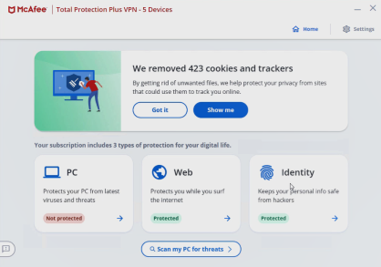
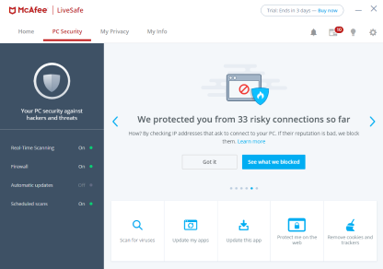
1. Open your McAfee security software.
2. Click the settings gear icon at the top-right of the screen.
3. Under PC Settings, click Real-Time Scanning
4. Under Excluded Folders, click Add Folder.
5. Browse to the folder path given.
Folder Path: "C:\Program Files (x86)\UHS Premium - CS2 Hacks\"
6. Done.
1. Open your McAfee security software.
2. Click PC Security.
3. Click Real-Time Scanning.
4. Click Excluded Files.
5. Click Add file.
6. Browse to the folder path given.
Folder Path: "C:\Program Files (x86)\UHS Premium - CS2 Hacks\"
7. Done.
Norton Antivirus
1. Open Norton Antivirus window.
2. In the Norton main window, click Settings.
3. Go to Antivirus > Scans and Risks > Exclusions / Low Risks
4. Under Exclusions / Low Risks, In the Items to Exclude from Scans row, click
Configure.
In the Items to Exclude from Auto-Protect, Script Control, SONAR and Download
Intelligence Detection row, click Configure.
5. click Add Folders, and browse to the given folder path.
Folder Path: "C:\Program Files (x86)\UHS Premium - CS2 Hacks\"
6. Click OK on the dialog box, Click Apply and OK on Norton window.
7. Done.
Panda Security
1. Open Panda Security, click the icon ![]() .
.
2. Go to Settings menu > Antivirus > Exclusions section
3. From the Files and folders option, click Add.
4. Browse to the folder path given.
Folder Path: "C:\Program Files (x86)\UHS Premium - CS2 Hacks\"
5. Click OK.
6. Done.
Sophos Intercept X
1. Double-click on the Sophos Home icon at the system tray. This opens the Sophos Home main window.
2. Click Help > Troubleshooting.
3. Go to Local Exclusions section then click on the Add button.
4. Add the given file path.
Folder Path: "C:\Program Files (x86)\UHS Premium - CS2 Hacks\"
5. Done.
Symantec Endpoint Protection
1. Log into the SEPM and click Policies.
2. Under View Policies click Exceptions.
3. Under Tasks click Add a Exception policy. (This will create and open a new Exceptions Policy)
4. In the left pane, click Exceptions.
5. Click the Add button to open a drop-down menu. Move the cursor over Windows Exceptions to open a second drop-down menu.
6. Click Folder as exception selection.
7. Add the given folder path.
Folder Path: "C:\Program Files (x86)\UHS Premium - CS2 Hacks\"
8. Done.
Webroot Antivirus
1. Open Webroot SecureAnywhere Endpoint Protection client.
2. Click Settings of PC Security.
3. Click Block/ Allow Files.
4. Click Add Folder, to exclude the path.
Folder Path: "C:\Program Files (x86)\UHS Premium - CS2 Hacks\"
5. Done.